
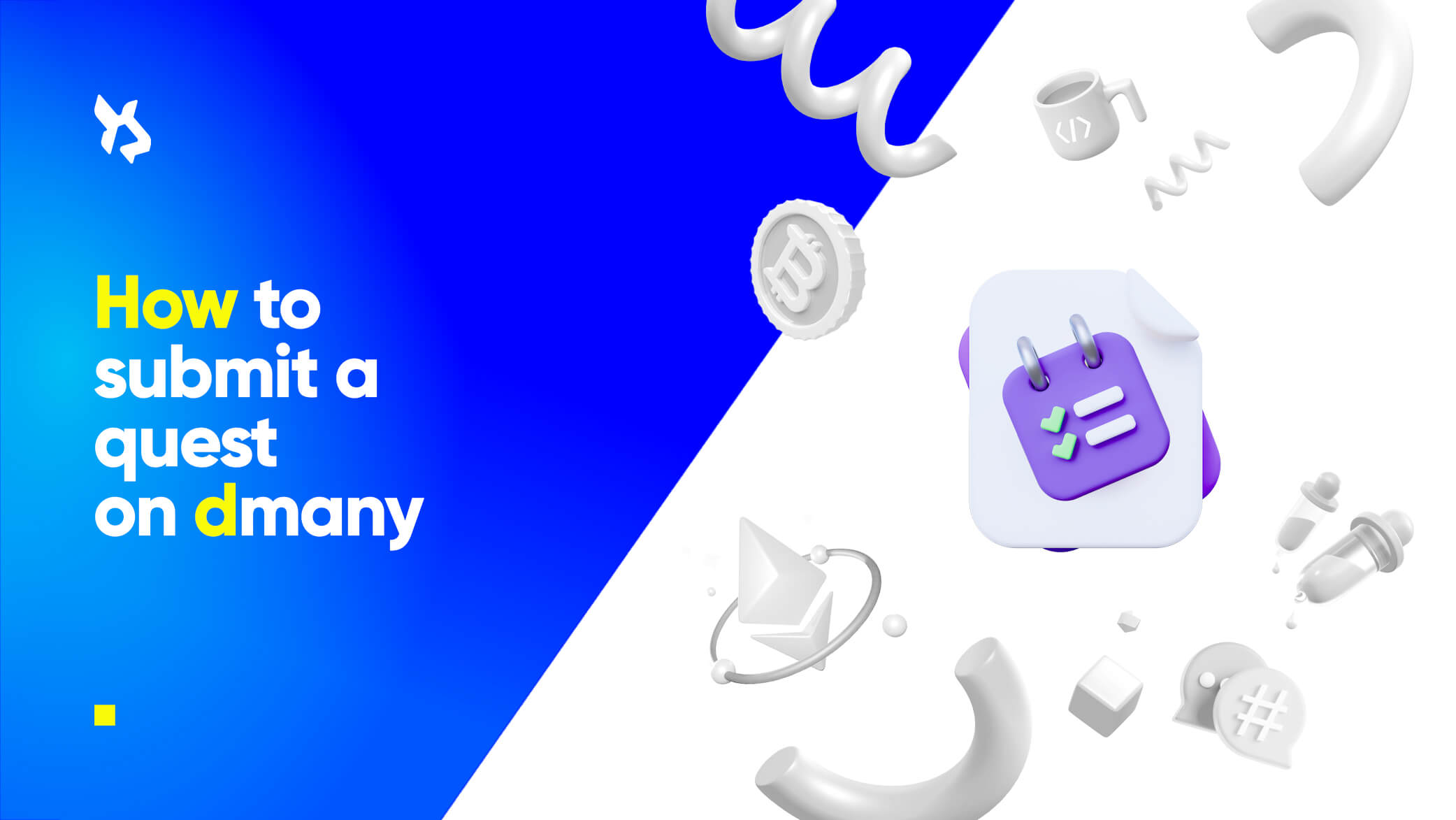
Welcome to the first Dmany user guide!
The purpose of this guide is to teach you how to get started on the Dmany Platform.
For registering into the Dmany app follow these steps:
a) Go to the Dmany App
b) Click on the button SIGN UP
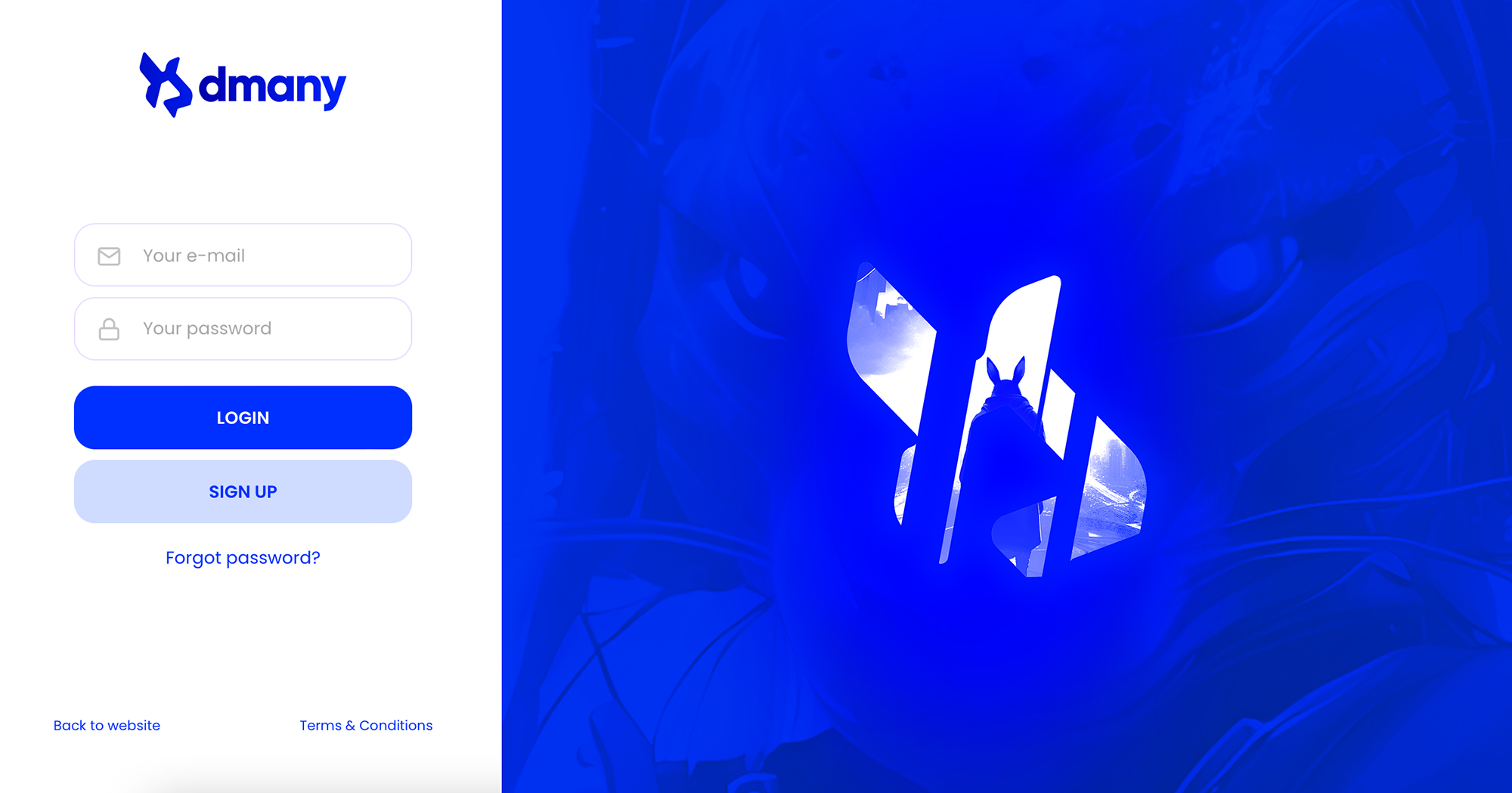
c) Enter your email, username and create a secure password
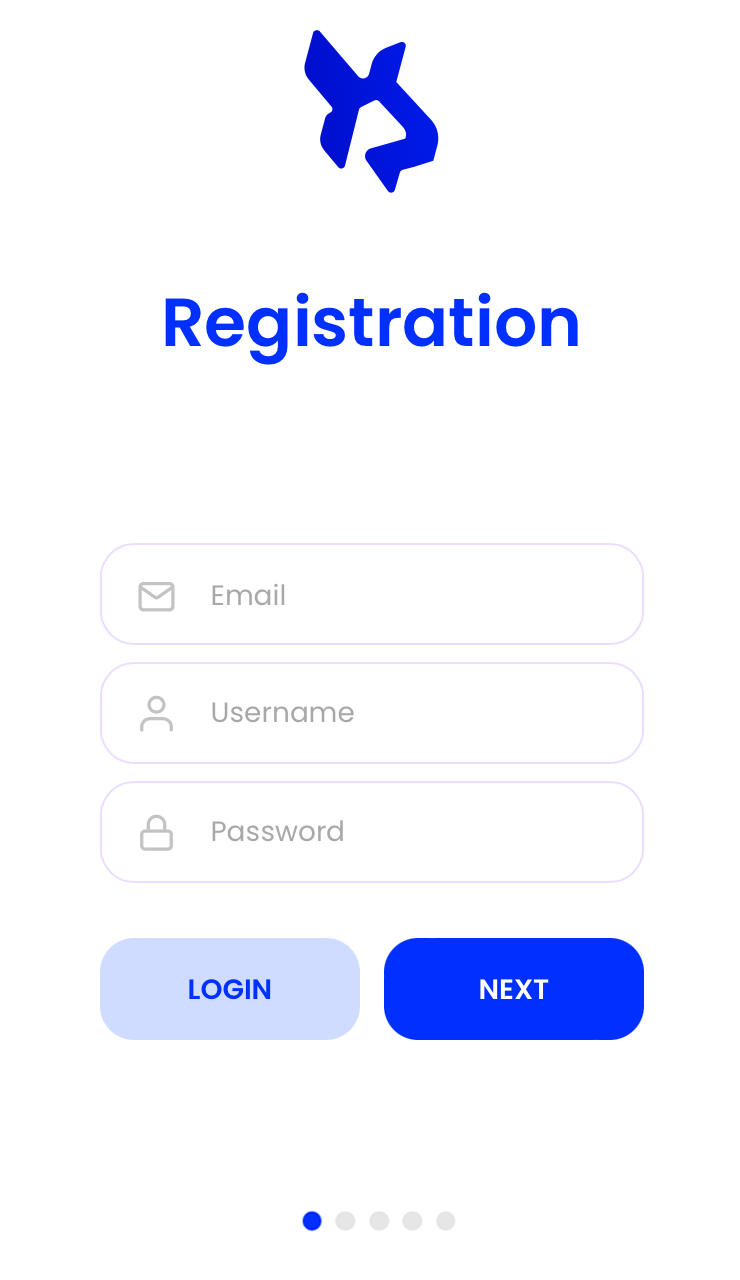
d) Select one or more suited roles you want to adopt. This will increase your user experience with quests that match your interests. Below the roles, share with us a two sentences description of yourself. It could something that describes you best or even something you would like to achieve on Dmany. Let your inspiration flows!
E.g. I am Bob, the human embodiment of a walking meme, whose superpower is making everyone laugh with his ridiculous dance moves. By engaging in completing quests in Dmany, I aim to channel my comedic energy into creating viral content that will make this community the next internet sensation.
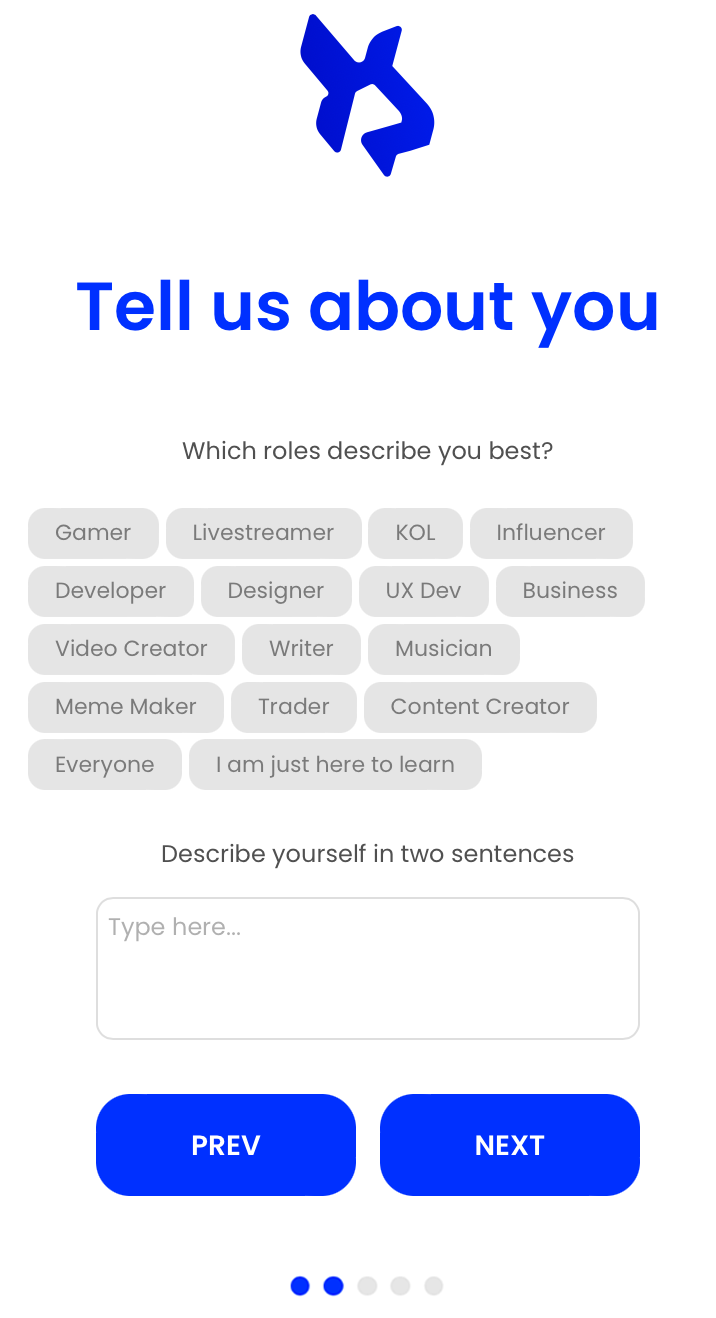
e) Upload a profile picture.
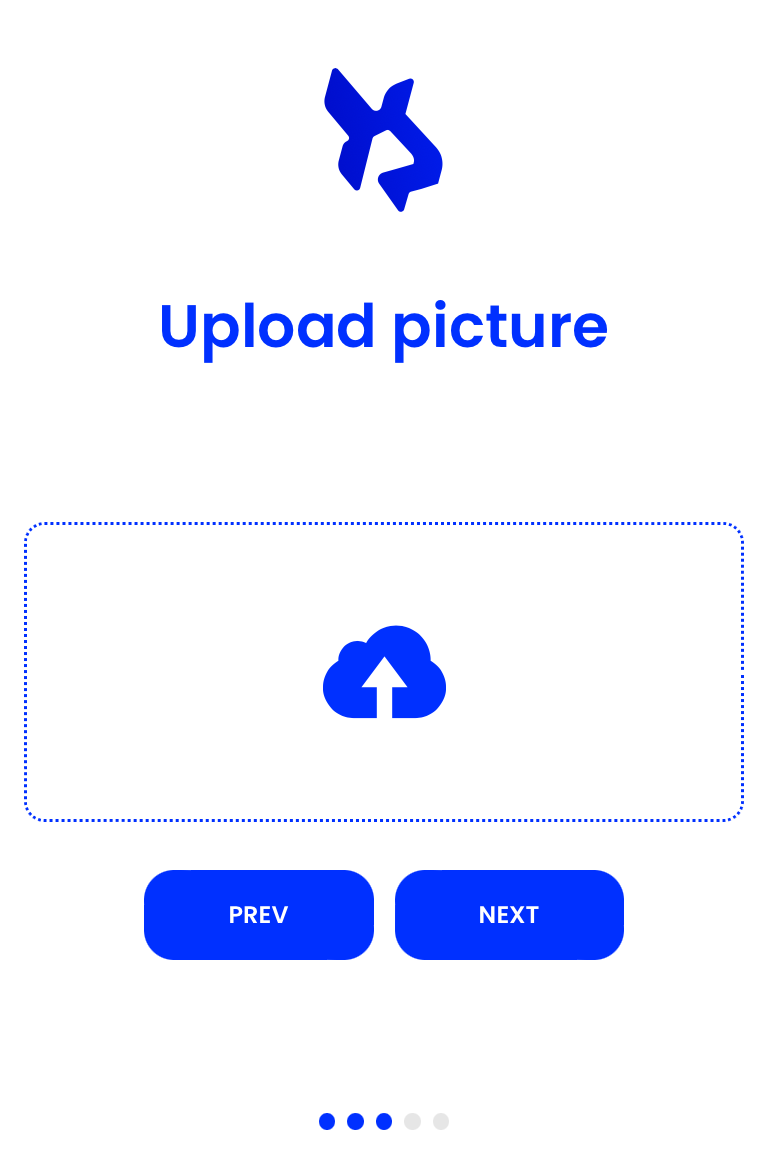
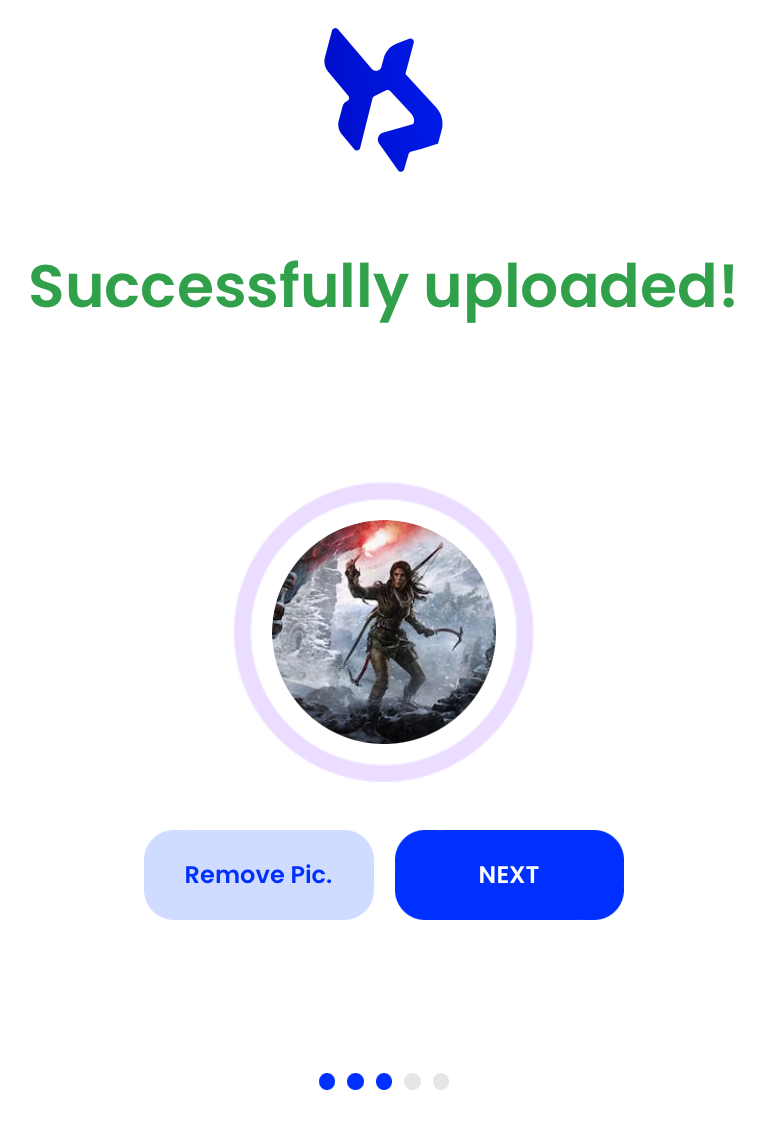
f) Connect your Metamask and socials. Your Metamask wallet will help us to distribute rewards and your socials will be needed for validation purposes. You don’t have to connect it now, just know that it will be needed at some point.
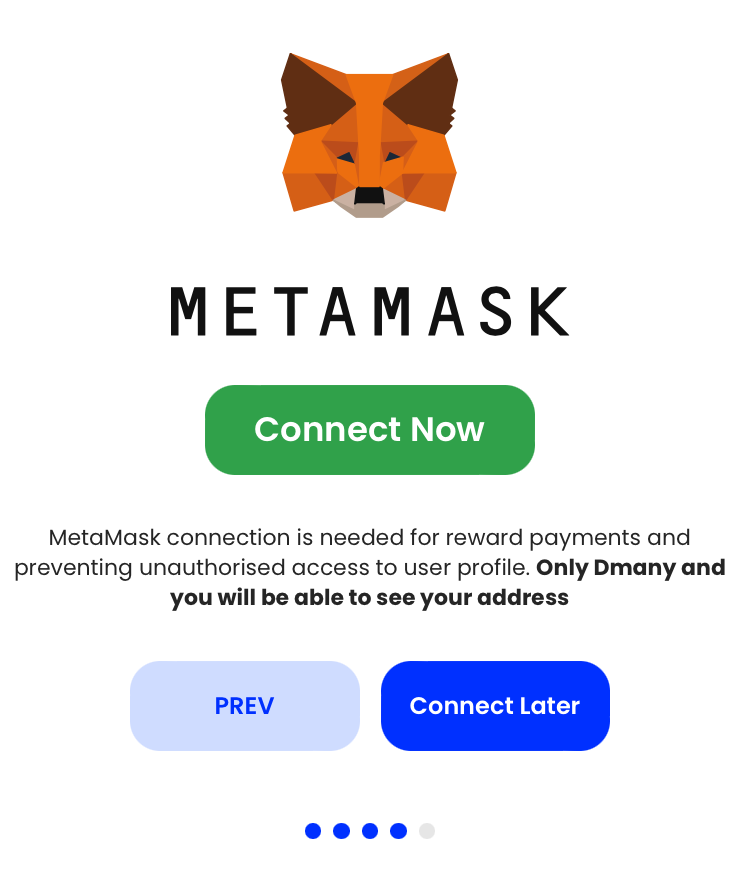
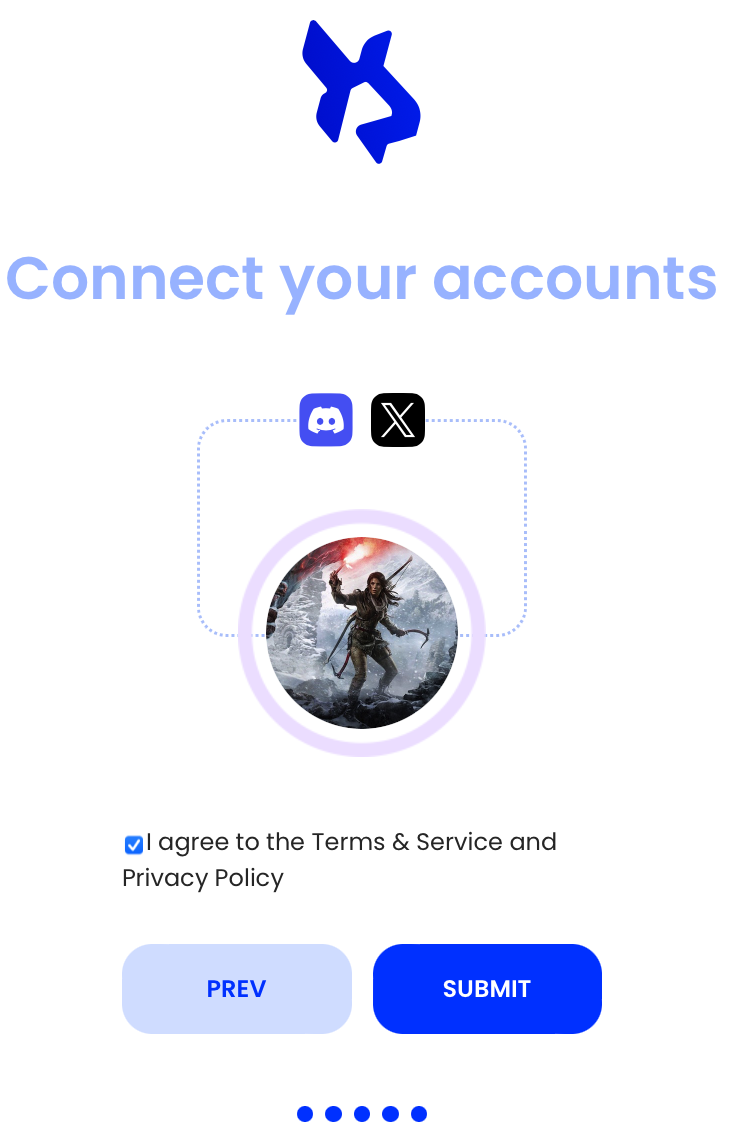
g) Please carefully read the terms of service, and after you accept you will be led back to the homepage. There you can enter your new credentials and start your journey in the Dmany app! 🐰
h) Press on Login and have fun!
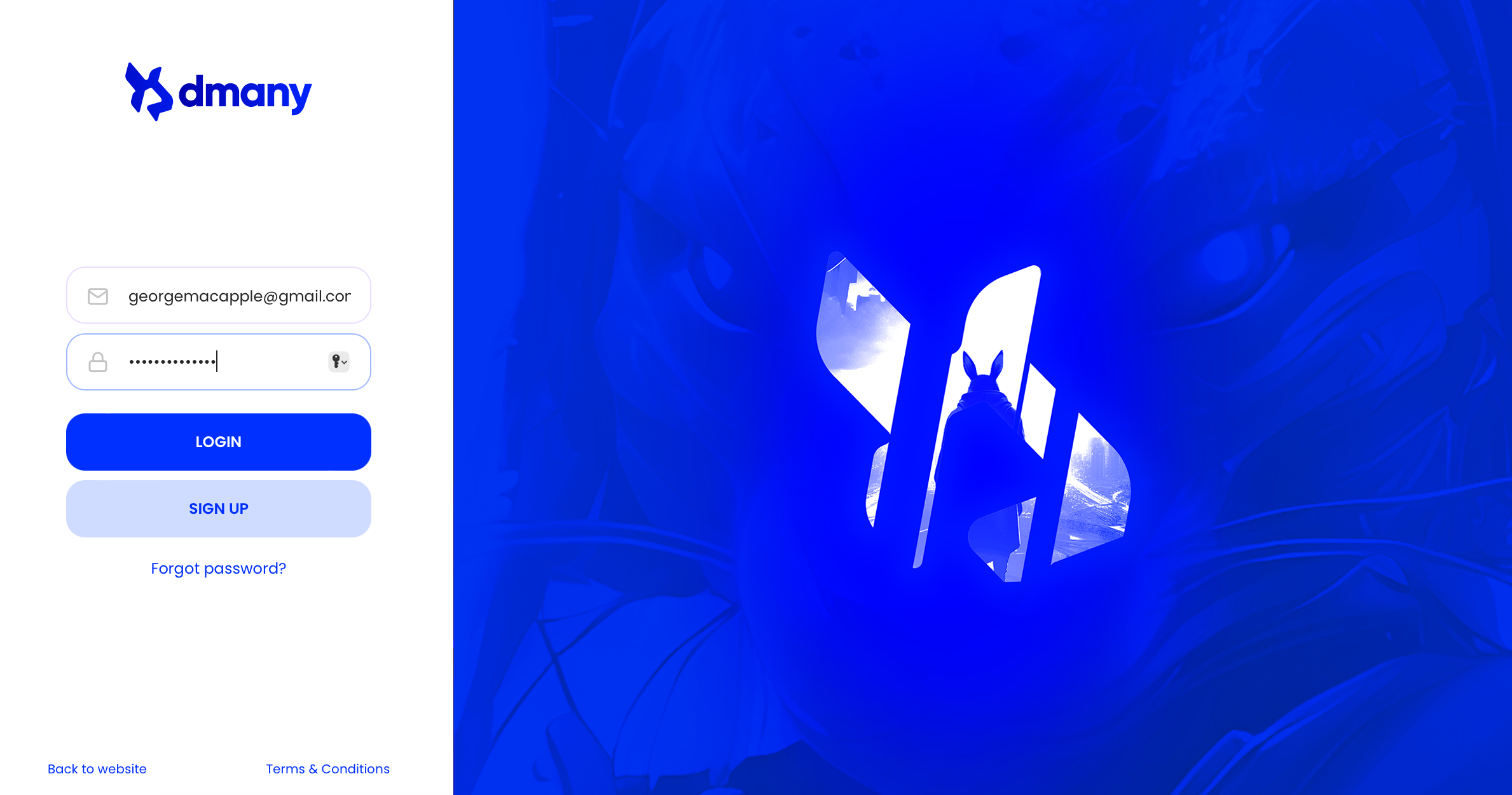
After you have logged in into the Dmany App, you will see the Dmany Home. Here you will identify two sections in the middle: Newest Quests and Pending Quests.
On mobile:
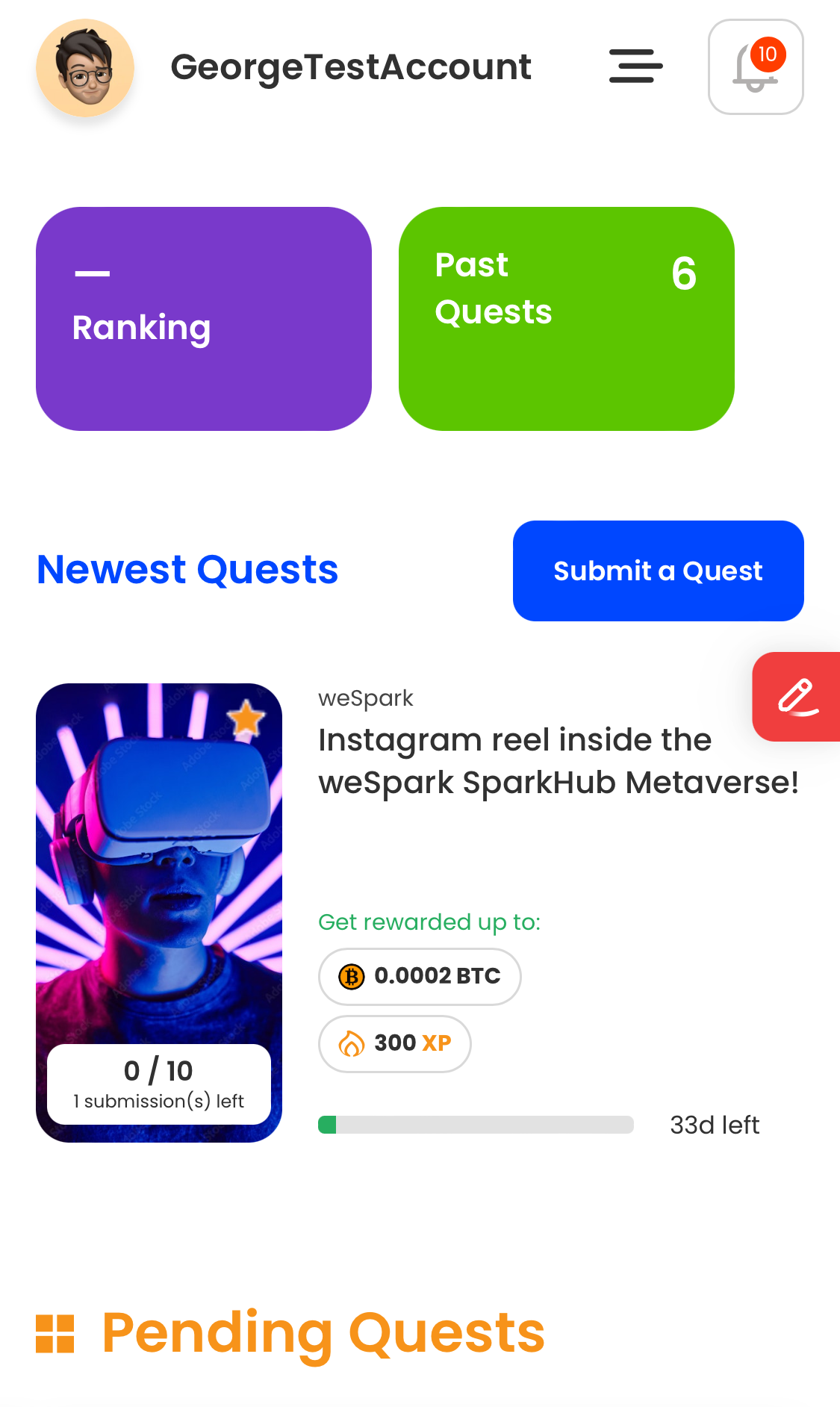
More quests can be found under All Projects in the Sidebar, once you click on the button, it will open a list with all available projects.
On mobile the sidebar is converted into a button on the upper right side with three lines next to the username.
The process of submitting a Quest is pretty simple. On each Quest Card you will find the name of the project at the top, the name of the quest below it, the amount of maximum claimable rewards in coin/tokens and experience (XP). Quest Tags (here 3D, Design) are a way of letting users know what topics or skills might be needed for completing and submitting a quest successfully.
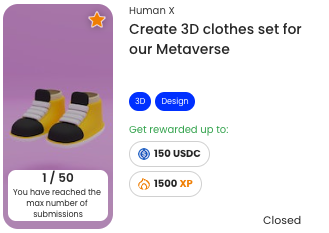
In both mobile and desktop you have to click on the quest that has caught your attention in order to look at the full requirements for your submission.
You will have two types of quest on the Dmany App, Quality Quests & Simple Review Quests.
When you click on the quest card, this information will be available to you:
When you have gathered everything described in Quest Requirements you can proceed and click on the SUBMIT button.
In the mobile visual demonstration below, you will learn how to submit a quest, as well as to check wherever you have already submitted a specific quest (the process is analog for the desktop version).
Once your quest is submitted you can find it again under Pending Quests in the Dashboard.
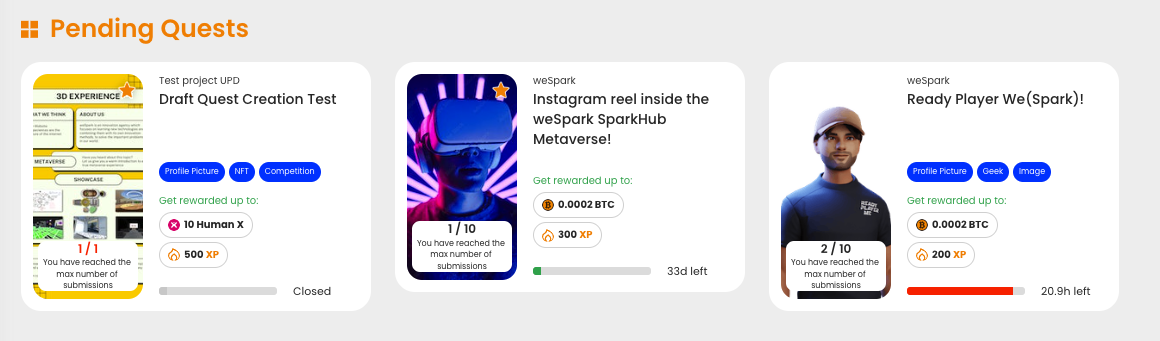
The Project’s Team is always able to ask for a change in your submission. Usually this could happen when the submission is good, but some points or criteria are not entirely met. If you have received a change request it will appear as an orange dot in the tab My Quests on the sidebar on desktop or inside the side menu on mobile.
Mobile Version
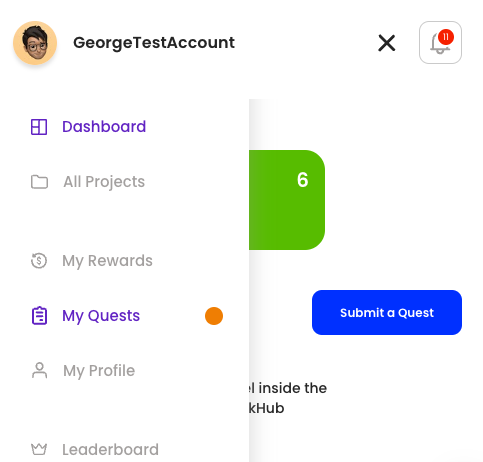
Desktop Version

In order to check the change request follow these steps:
After you have successfully updated or uploaded you submission, it is team’s turn to review and validate your work. The time it will take depends on how long the quest is active. If the quest is active for a long time, it is possible that the reviewers will distribute some rewards before the deadline. So don’t hesitate to submit even if the quests are still available for a couple of weeks. All the updates will be sent to you as notifications. To check your notifications click on the notification bell on the top right.
In order to check the status of your submissions you can go to the section My Rewards on the side bar or the side menu.
And that’s it folks! If you will have any additional questions, come to us through our socials. Stay creative and positive!
Your Dmany Team
